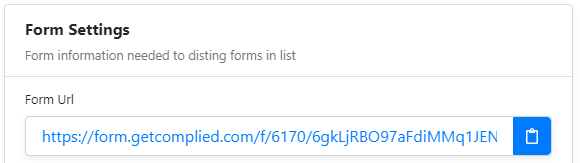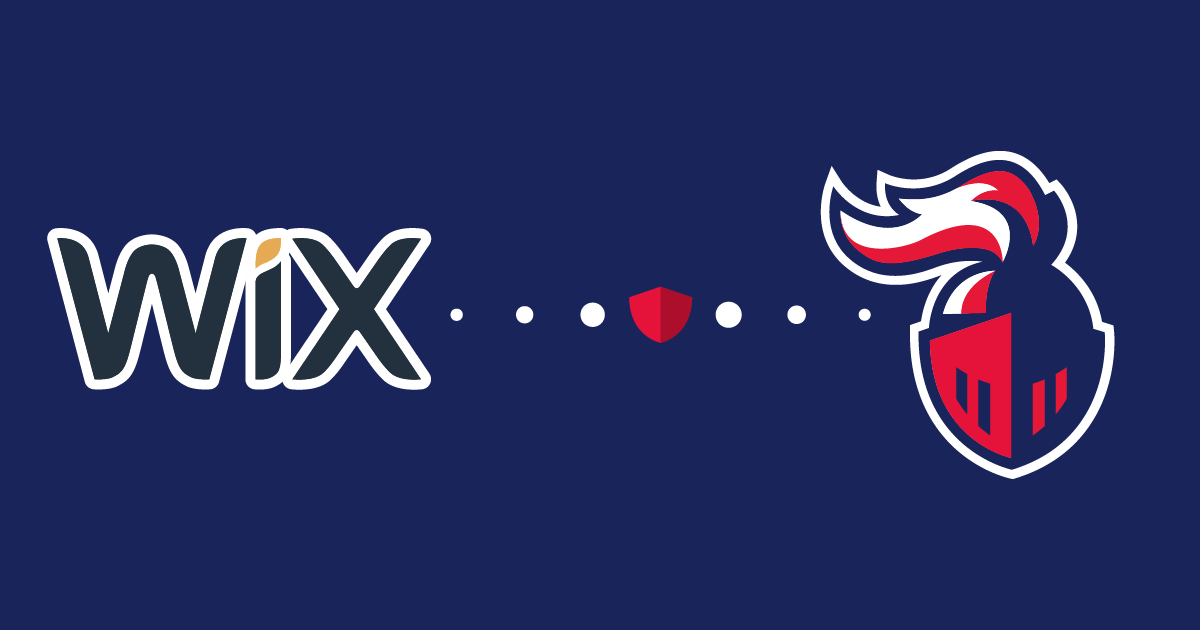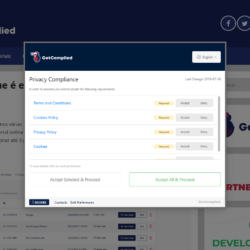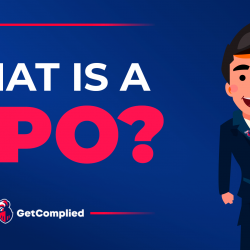Submission forms: How to manage them
Where to find my submission forms
First of all, you need to sign in to your account and have a premium subscription.
Then, on the main panel, click on the new icon. You’ll see “Submissions” as in the image below.
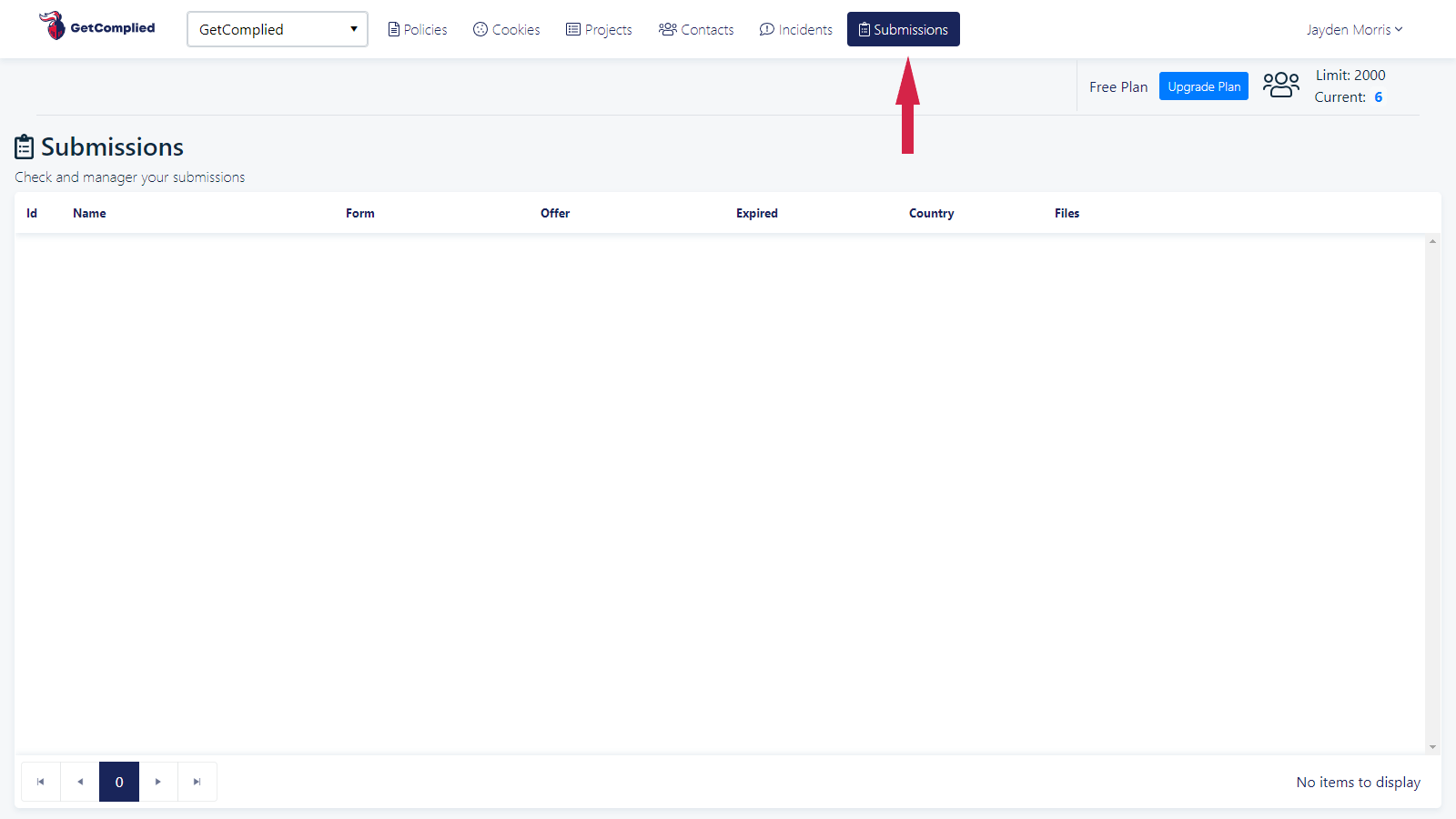
Before collecting any submission forms you’ll have a blank panel. But, as soon as you collect your first submission form, it’ll appear here.
Every time you receive a new application an email, like the one below, will be sent to the email that you registered on the created form.
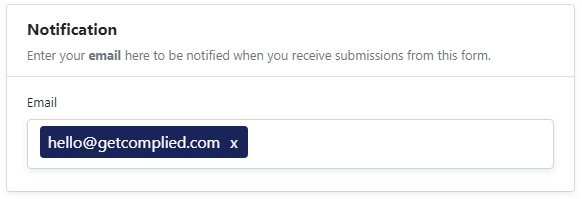
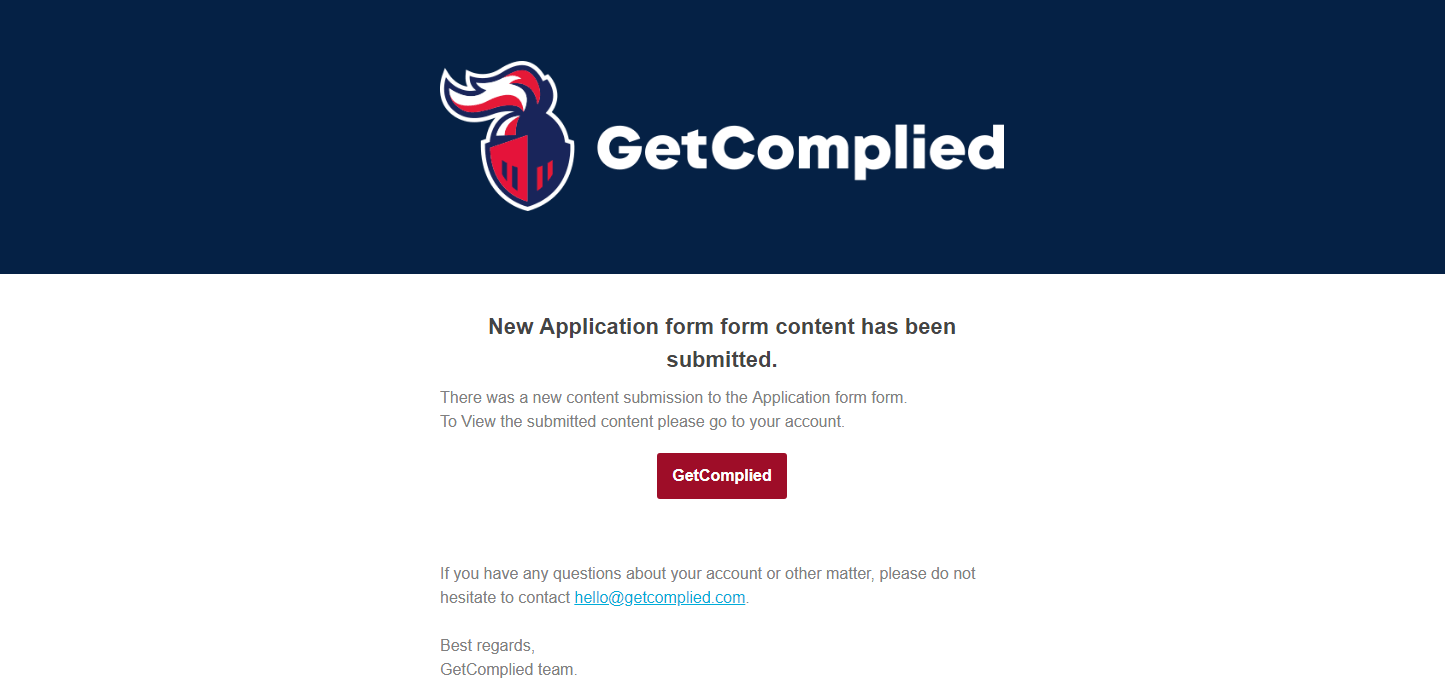
How to gather submission forms?
First of all, you need to create a submission form.
Then you need to add the link to your website so the user can find it.
You’ll find it in the first section of the forms creation page, in settings.
In my case, with the help of query strings, I added a personalized link to the job offer “Salesman”.
The link I used was https://form.getcomplied.com/f/6170/tFiCjlNFku7tl7uJx4qVYBGiY/?gc_form_offer_title=Salesman
This is a combination from the link we copied earlier and the query string to identify the offer.
This will redirect the user to the created form and later will appear on your submission area as a Salesman offer.
Now that I have submissions what to do?
When you get your first submissions, your submission panel will look like the example below.
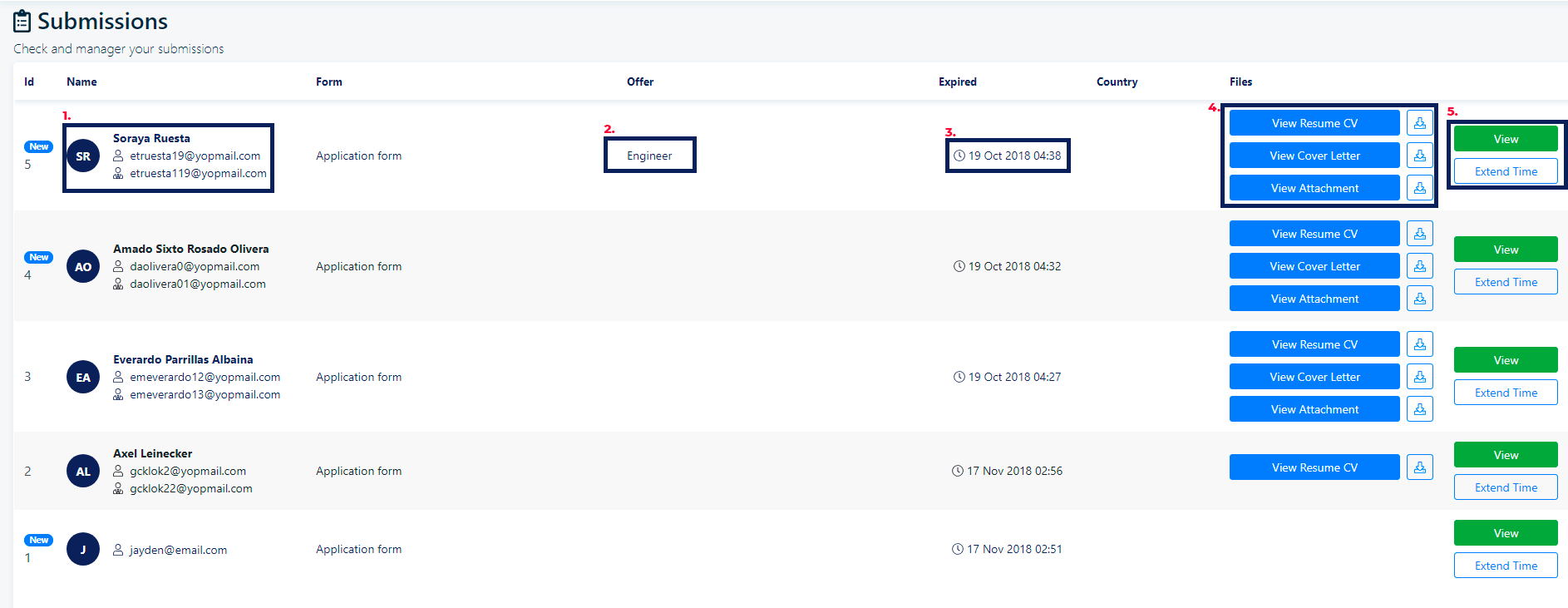
- Name – Here goes the name and email of the applicant.
- Form – The form the applicant came from (The Name you gave the form when it was created.)
- Offer – The offer the form is associated with.
- Expired – The status of the submission as well as the date it will expire. (Note that the expired application has the attached documents deleted).
- Country – The applicant’s form.
- Files – This is where you can access the Resume and cover letter of the applicant. You can view it on the browser or download it to your computer. (Note: We recommend you to delete it from your hard drive when it’s no longer required to avoid issues with the maximum period)
You can still view the applicant data in the “View” button or extend the time of the application to give you more time to make a decision.
And that’s all for now about submission forms!
They’re really handy in managing the GDPR restrictions for you when you’re recruiting someone.
Create as many forms as you want for the job opportunities your company may be offering. This can also be used for spontaneous job applications.
And never forget to delete a resume or important information on data subjects.
If you need help!
We have a youtube channel and other tutorials that might be useful.
If you still have any doubts make sure you contact us either on social media or email hello@getcomplied.com
We also have a live chat you can use anytime with this icon on the bottom right corner: 
Click on it to chat with us anytime!