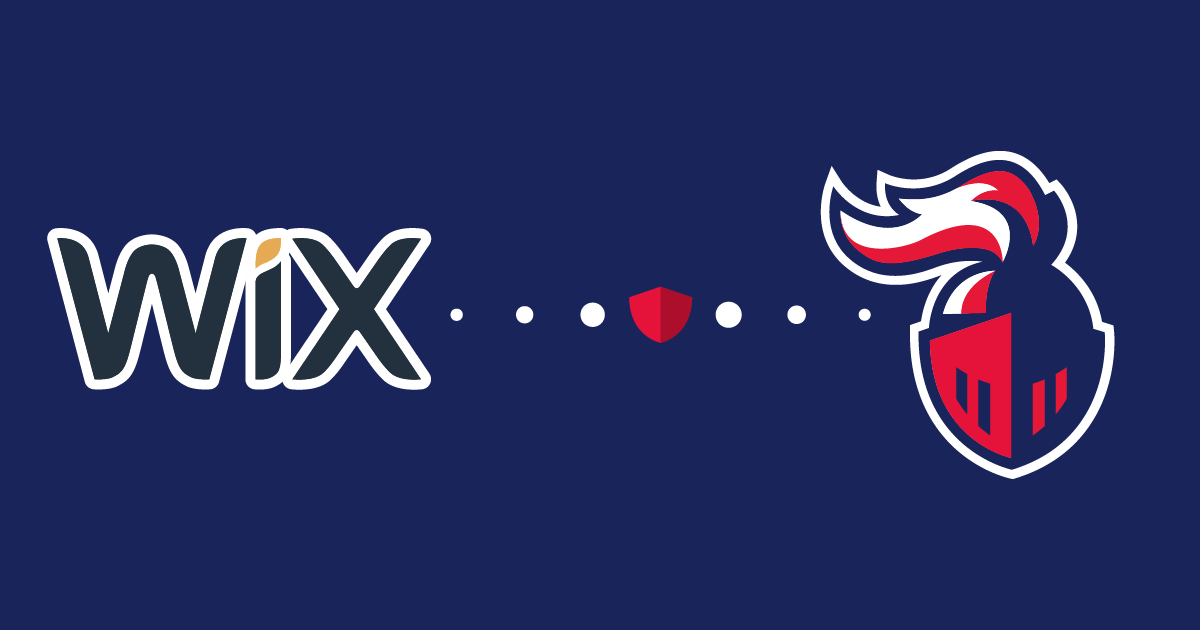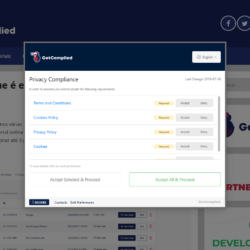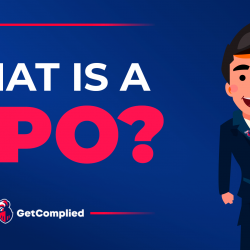How to use GetComplied, the GDPR software
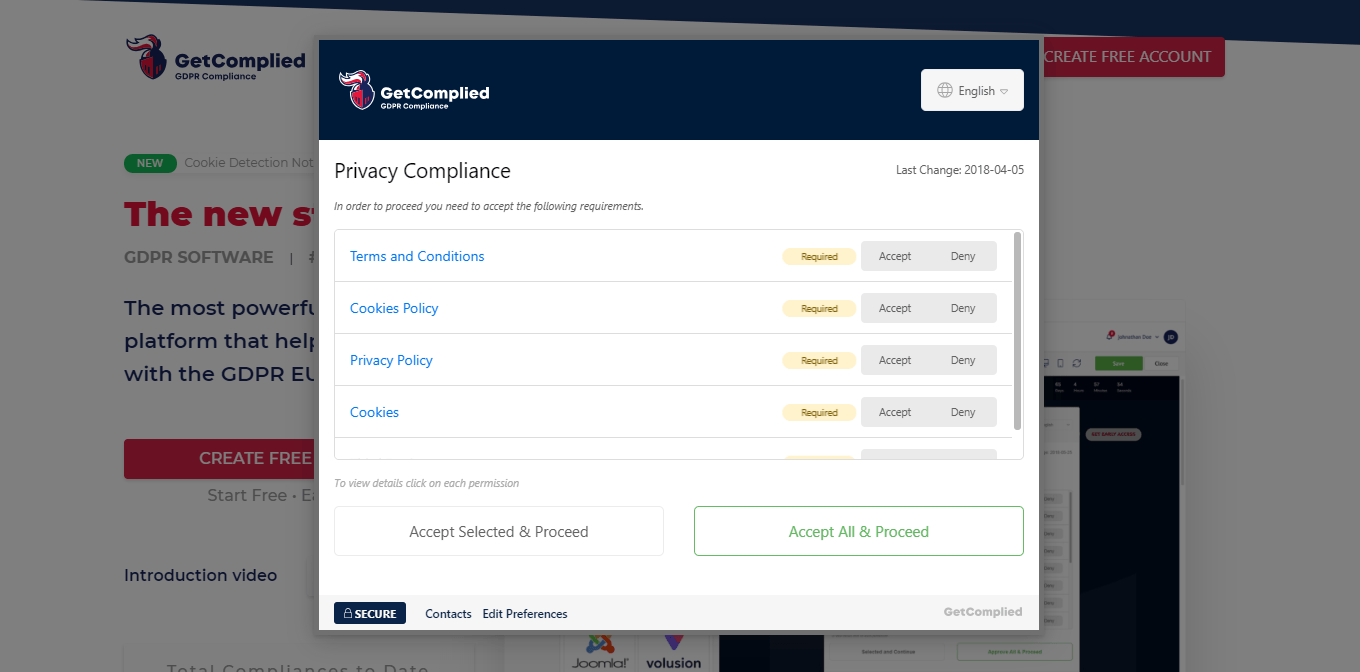
GetComplied is a GDPR platform that helps companies comply with the law easily and with few costs.
To help costumers is our goal and the reason we developed this solution. The platform is dynamic and responsive to fit perfectly with your page, app or portal.
It’s really easy to start using GetComplied to comply with the GDPR. Let’s get started!
1 – Create an account
First, go to Create Free Account and register for free.

2 – Add your projects

On the projects section (1), click on the new (2) button.
Name your project and click create.
Now you are in the edit mode of the added project.

In the info section, you’ll have:
- Company details
- Domain
- DPO and project info fields.
Attention: It’s very important that the domain is correct or else it may cause problems loading the GetComplied form on your website. Make sure the domain (ex: www.example.com) is properly added.
In the settings section, you’ll choose:
- The languages your website is translated to
- The default language of your website
- The URL for your logo (You can find it on your website by clicking on your company logo and select “Copy Image URL”, then paste it in GetComplied)
- The color in hex format(ex. #57BB82 )
- And your email to notify you about new cookies on your website
For now, let’s leave the project, click save and close.
Let’s create some content to add, like policies and cookies.
3 – Create policies and add cookies
Policies

You need to create some policies and terms to show your customers what they agree on when giving consent.
If you are unsure of how to write strong Terms and privacy documents, check this sample.
Click on the new policy button, choose a document name, the language you desire to edit in. Note that when you select more than one language, e.g. you want to add French and English, you chose French and edit in French, and the same for English. Then choose if consent is required or not (if the user has to agree to your policies in order to use the website). Once you’ve completed editing your policy click save, publish and close.

Cookies

To add cookies the process is similar to that of policies.
Click on new cookie, choose the name for the cookie, setup if it’s a session cookie and its duration. Add the purpose of the cookie. For instance, “Functionality” for an Asp-Session cookie. If it’s a required cookie, tick that option. Write a description for your cookie (for more than one language, it’s the same as in the policies). Then save, publish and close.
If your website starts to use more cookies you’ll be notified by email.
Note: To be notified you need to fill the email textbox on Projects > Edit project > Settings.

4 – Policies, cookies, and Platforms
We have created cookies and policies. It’s time to add them to your project. We also have to add third-party platforms that your website may have (ex: google analytics, Google Adwords). GetComplied has more than 400 to integrate.
Go back to projects and click edit on the desired project.
Go to Policies. And click add.

Add all the policies you created earlier.
Then the process is the same for cookies.
Click add and select the cookies you created.

Now, let’s add the platforms your website uses. Go to platforms click add and choose the ones you use.
The image below shows the analytics example.

Click on analytics, for example, if you need to add any third parties. Now, you can save and close your project.
Ok, we’ve added everything the project needs to show the user clearly what he/she will agree on when clicking accept.
Now you want to add GetComplied to your website to show your customers your terms, policies, cookies and supply the customers rights.
If you’re are a developer, you want to add the code snippet. You can find it on the project section, on your website head section right after the <head>.
If you need help!
We have a youtube channel and other tutorials that might help.
If you still have any doubts about how to become a partner, make sure you contact us either on social media or by email hello@getcomplied.com.
We also have a live chat you can use anytime with this icon on the bottom right corner: