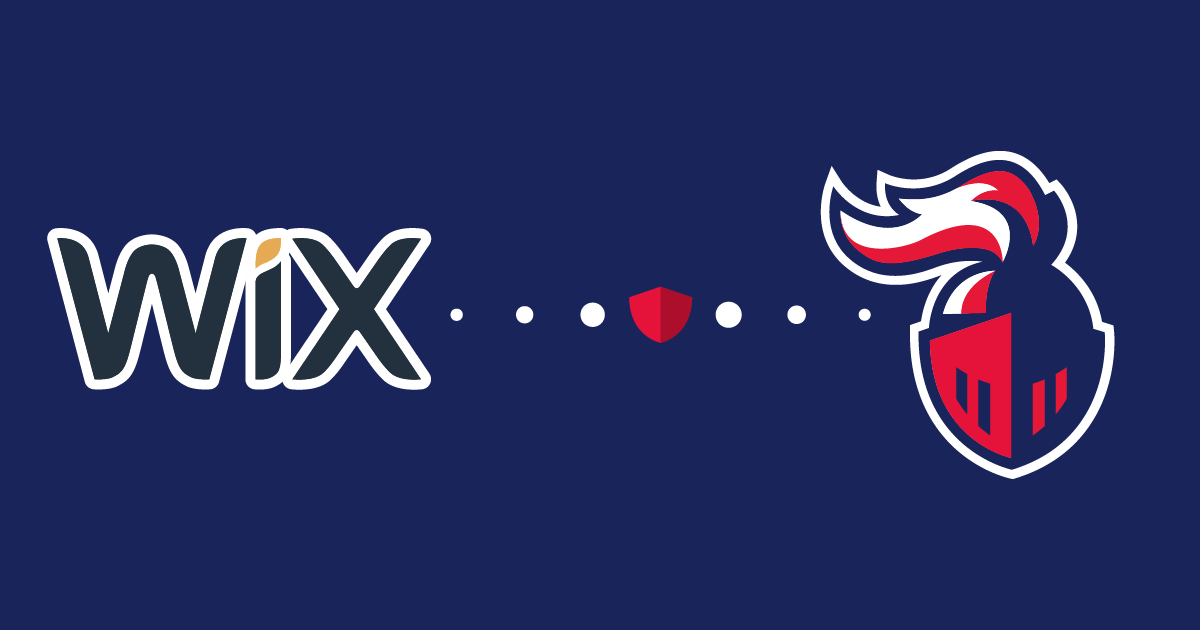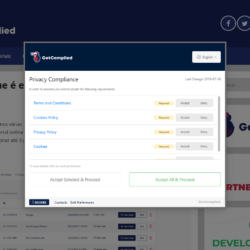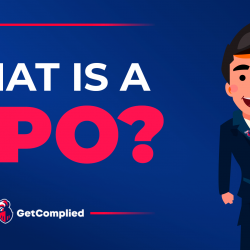Learn how to use query strings on legacy databases
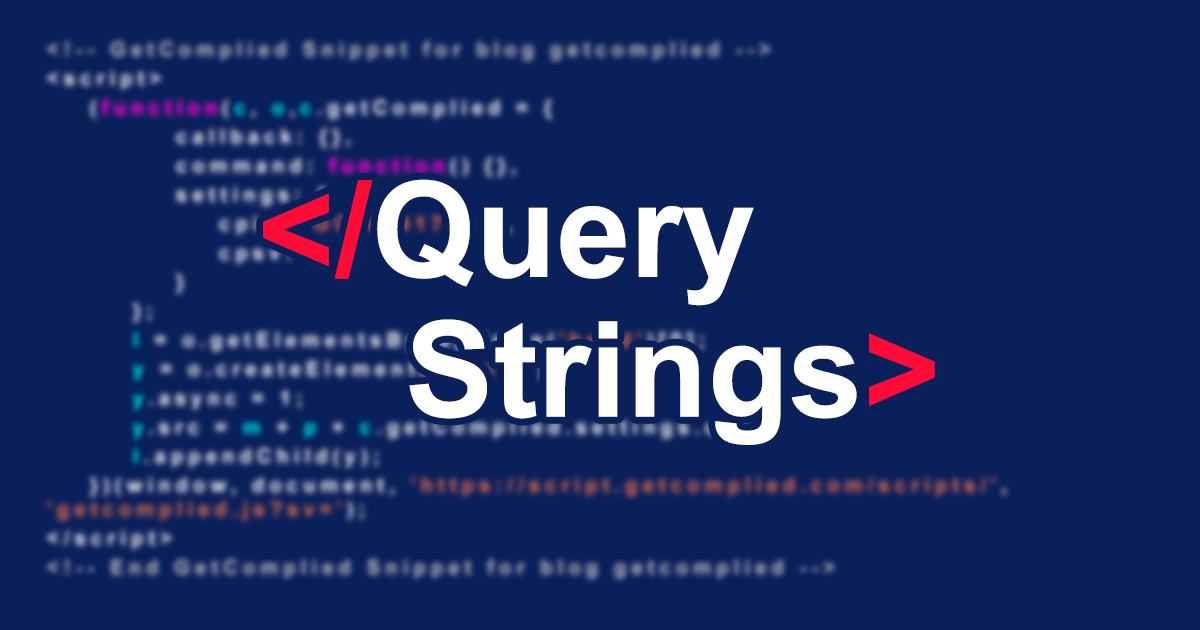
Today you are learning how to use query strings on legacy databases.
Before GDPR came into action, you probably collected a database for your business with your clients and subscribers’ data.
Now, after 25th May 2018, with the GDPR your databases pretty much became obsolete. That’s because now you must collect explicit consent from each user before collecting or treating their data.
The solution with Query Strings
GetComplied has in its platform a feature for you to get consent from old databases, Query strings.
A query string is a part of a uniform resource locator (URL) that assigns values to specified parameters.
By using it, you are gathering the consent (or not) from users.
For example, using a query string for jhonpeasron@email.com, you asking consent for that specific user.
This is a powerful feature since you can use it for a lot more attributes: name, birthdate, address.
Here you can check all attributes you can use with query strings.
No matter what service you use, your database is always updated with GetComplied.
How can you use this feature?
It’s simple, you just need to add the correct attributes to the links.
This blog uses GetComplied and we are exemplifying it within our link.
So if we wanted specifically “Jhon Pearson” to consent to our new privacy policies, terms and email marketing, we would send him an email like this:
“Hello Jhon,
We’ve updated our privacy policy terms, check them and decide if you want to stick with us and get the last updates.
(This button would have integrated the personalized link: http://blog.getcomplied.com/?gc_show=true&gc_name=jhonpearson&gc_email=jhonpearson@email.com)
/?gc_show=true&gc_name=jhonpearson&gc_email=jhonpearson@email.com This is where the magic happens and one of the most powerful features of GetComplied.
- /?gc_show=true – To show the modal when the user enters the website, it must contain the “?”, so the browser knows it’s a query.
- &gc_name=jhonpearson – To identify the users’ name, every parameter should be separated by a “&”
- &gc_email=jhonpearson@email.com – To identify the users’ email.
There are more attributes to add, you can check the entire “documentation” here.
Query strings in MailChimp

As you can see in this example we use the personalized link from GetComplied with the Mailchimp Merge Tags.
In our case, the link was: http://blog.getcomplied.com/?gc_show=true&gc_name=*|fname|*&gc_email=*|email|*
?gc_show=true – To show the modal when users enter your website
&gc_name=*|fname|* – The users’ name from your MailChimp Database
&gc_email=*|email|* – The users’ email from your MailChimp Database
To do this, create a template, add a button and use the link from your site with the query strings from above.
There are a lot of merge tags and query strings you can use and adapt to the link.
And that’s how you implement it with a legacy database for example.
The easiest way to make this to a great number of contacts is to use an email marketing system where you can personalize each attribute with your database.
If you need help!
We have a youtube channel and other tutorials that might be useful.
If you still have any doubt about Incidents, make sure you contact us either on social media or email hello@getcomplied.com
We also have a live chat you can use anytime with this icon on the bottom right corner: 
Click it to chat with us anytime.